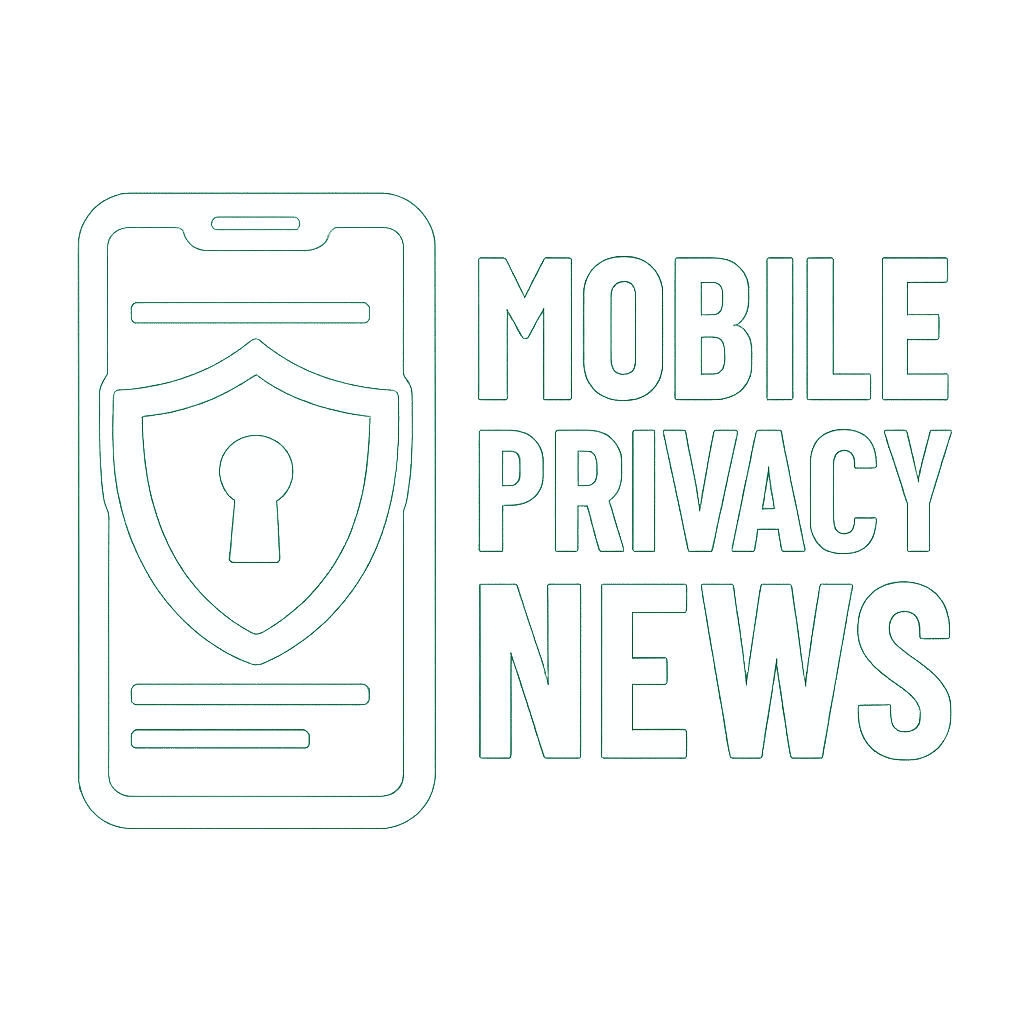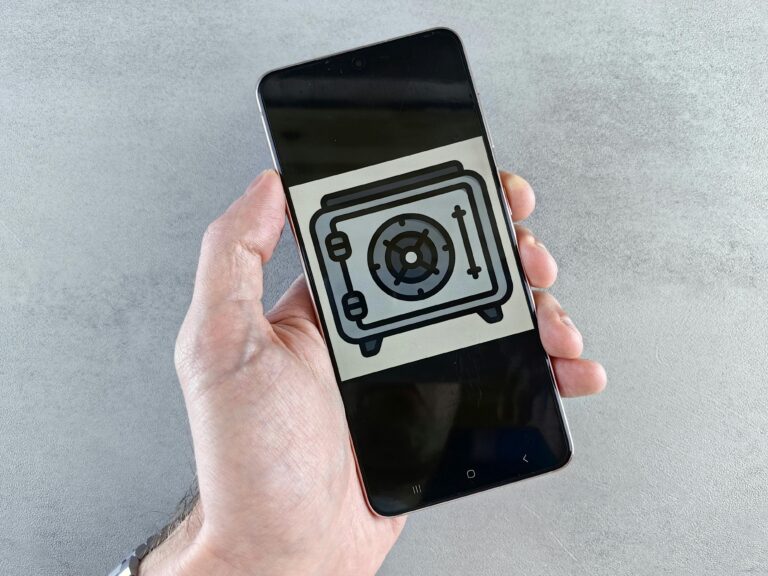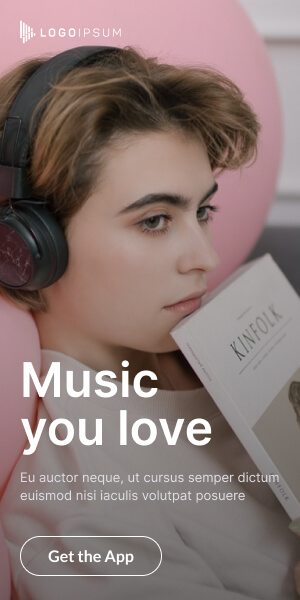Introduction: Encryption Demystified
Encryption sounds like something out of a spy movie—but it’s one of the most important tools in protecting your digital life. Whether you’re sending a message, storing photos, or using mobile banking, encryption ensures your data stays safe from prying eyes. This guide breaks down what mobile encryption is, why it matters in 2024, and how to start using it right now.
Why Encryption Is Your First Line of Defense
Encryption is the process of converting your data into unreadable code unless the correct key or password is used to unlock it. Without encryption, anyone—hackers, apps, corporations, or even your internet provider—can potentially access your private information.
With mobile encryption, even if your device is lost or hacked, the data inside remains protected.
Benefits of mobile encryption include:
- Securing sensitive data like messages, photos, and emails
- Preventing unauthorized access if your phone is stolen
- Protecting communications from surveillance
- Complying with data privacy laws and standards
Types of Mobile Encryption
There are two major types of mobile encryption you should understand:
🔒 Device Encryption
This encrypts everything stored on your phone, including:
- App data
- Photos and videos
- Emails and saved files
You’ll need a passcode or biometric unlock (fingerprint/face) to decrypt the data.
🔐 End-to-End Messaging Encryption
This protects messages so that only you and the intended recipient can read them—not even the app provider can see what’s inside.
Examples include:
- Messages in Signal
- WhatsApp (by default)
- iMessage (Apple-to-Apple devices)
How to Enable Encryption on iOS and Android
Activating encryption on your device is simple:
📱 iOS
- Go to Settings > Face ID & Passcode
- Set up a strong passcode
- Encryption is automatically enabled when a passcode is set
🤖 Android
- Go to Settings > Security > Encryption
- If not already encrypted, tap Encrypt Phone (varies by model)
- Use a strong screen lock (PIN or pattern)
Note: Most modern Android phones come encrypted by default.
Apps That Use Encryption Properly
To truly protect your data, use apps that are designed with encryption in mind:
- Signal – Fully open-source, end-to-end encrypted messages and calls
- ProtonMail – Encrypted email service based in Switzerland
- VeraCrypt – Advanced file and disk encryption (for power users)
Avoid apps that collect unnecessary metadata or don’t clearly state their encryption policies.
Limitations of Encryption
While encryption is powerful, it’s not bulletproof. Be aware of these limitations:
🧠 Metadata Leaks
Even if your messages are encrypted, metadata (who you talked to, when, and how often) can still be visible.
🧨 Backdoor Risks
Governments and agencies may pressure tech companies to create backdoors—hidden ways to access encrypted data.
🤳 User Error
Encryption won’t help if your password is weak, reused, or compromised.
CTA: Bookmark This Guide for Your Encryption Checklist!
Encryption is no longer optional—it’s essential.
👉 Bookmark this guide so you always have your go-to mobile encryption checklist at hand. Stay private. Stay protected.