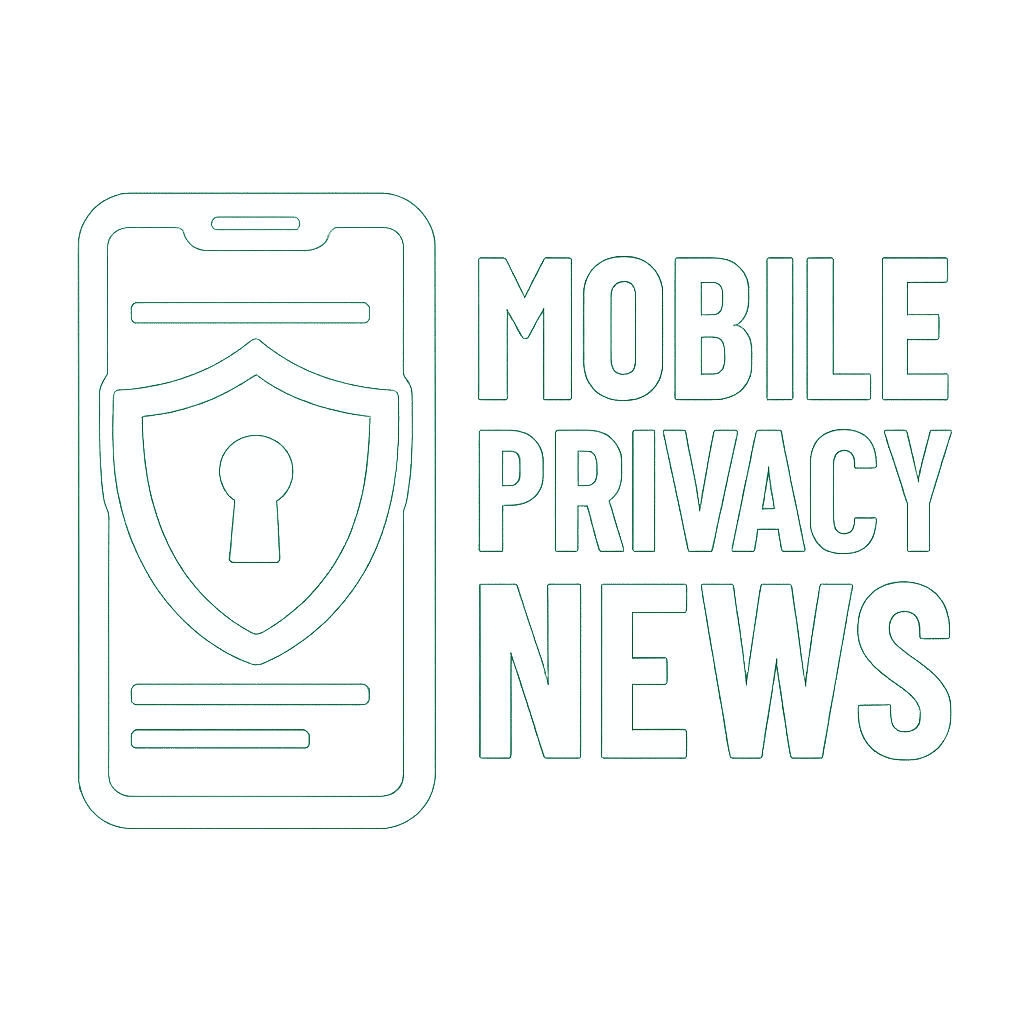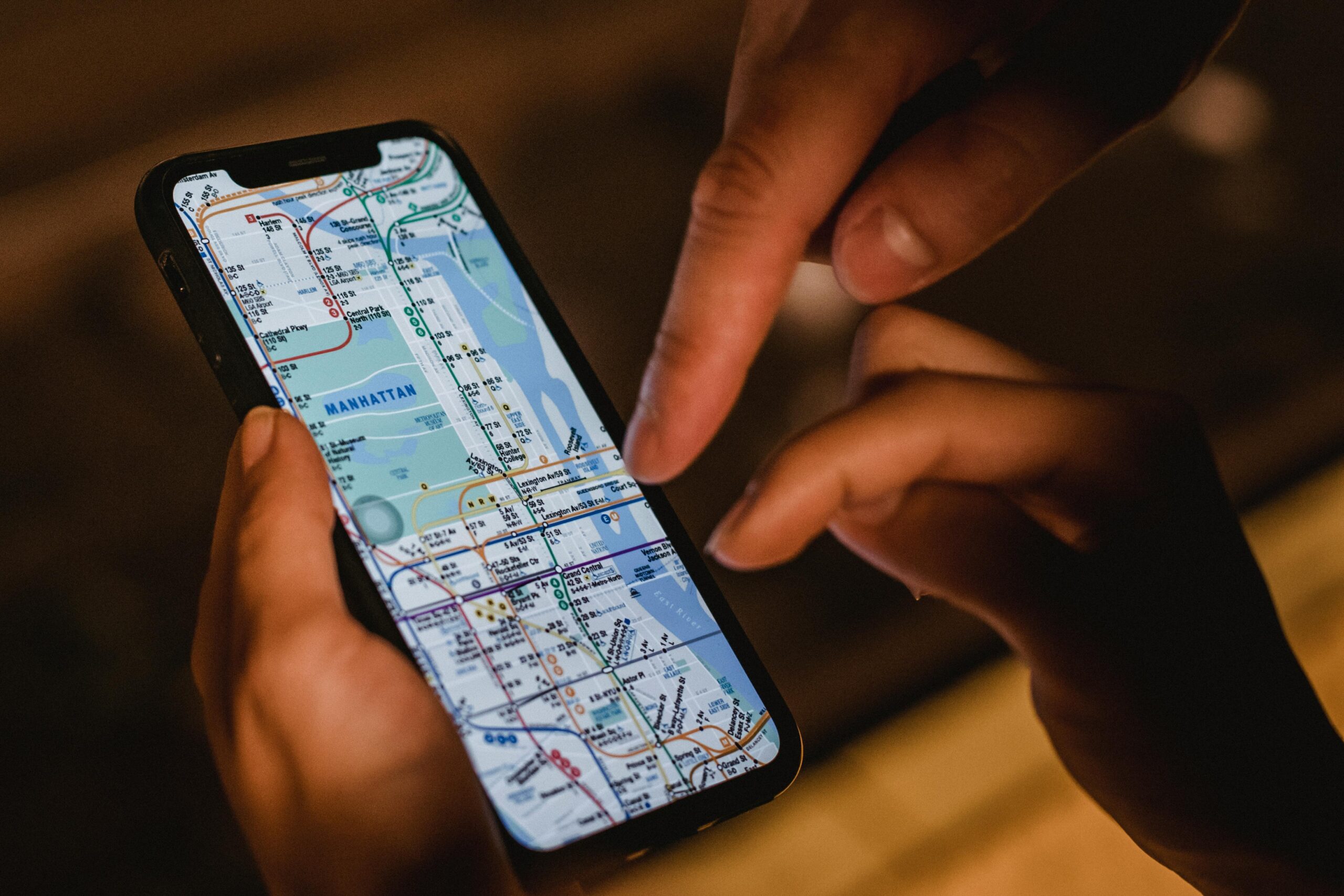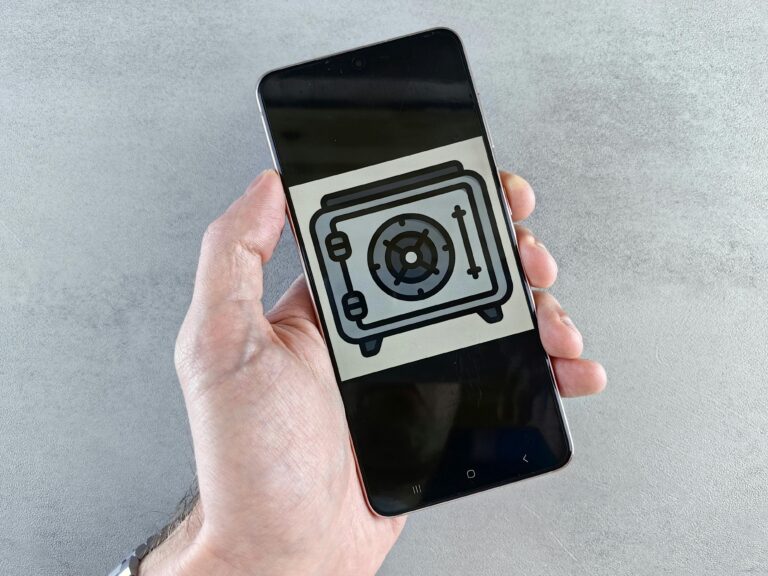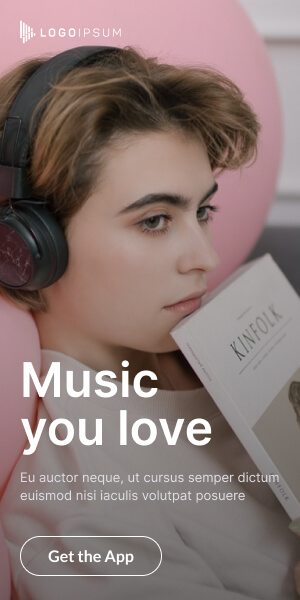In our increasingly connected world, our smartphones are indispensable tools, but they also serve as constant digital breadcrumbs, revealing our whereabouts to a surprising number of entities. The question of “how to stop mobile location tracking” isn’t just a niche concern anymore; it’s a fundamental aspect of digital self-defense. Understanding how your phone uses your location data – and more importantly, how to control it – is paramount for true phone location privacy.
From targeted ads that seem to know where you shop, to mapping apps guiding your every turn, location services are deeply embedded in our mobile experience. But for every convenience, there’s a potential privacy trade-off. This ultimate guide will walk you through the settings and habits you need to adopt to reclaim your location privacy on both Android and iOS devices.
Why Does Your Phone Track Your Location? (The Good & The Bad)
Location tracking isn’t inherently malicious. It serves many useful purposes:
- Navigation: GPS apps (Google Maps, Apple Maps, Waze) rely on precise location data to guide you.
- Weather: Local weather apps need your location to provide accurate forecasts.
- Ride-sharing & Delivery: Apps like Uber, Lyft, DoorDash, and Uber Eats need your location to connect you with drivers or deliveries.
- Emergency Services: Your phone’s location can be critical in emergency situations for first responders.
- Find My Device: If your phone is lost or stolen, location tracking helps you recover it.
However, location data is also a goldmine for companies interested in your habits, preferences, and even your identity. This is where the privacy concerns arise:
- Targeted Advertising: Businesses can use your location to serve hyper-local ads (e.g., a discount for a store you just passed).
- Behavioral Profiling: Your frequent visits to certain places (gyms, cafes, workplaces) can build a detailed profile about your lifestyle.
- Data Brokerage: Location data can be anonymized (or de-anonymized) and sold to third parties.
- Surveillance: In some contexts, location data can be used for tracking individuals without their explicit consent.
Step-by-Step Guide: How to Stop Mobile Location Tracking
Taking control of your phone’s location privacy requires a multi-layered approach.
1. Manage System-Wide Location Services
This is your first line of defense, disabling location tracking for your entire device when not explicitly needed.
For Android Users:
- Quick Toggle: Swipe down from the top of your screen to open the Quick Settings panel. Tap the
Locationicon to toggle it off. (It might be labeledGPSon older devices.) - Detailed Settings: Go to
Settings>Location.- “Use Location” / “Location Services”: Toggle this off to disable all location services. Be aware this will impact apps like maps and weather.
- “Google Location Accuracy” / “Wi-Fi and Bluetooth scanning”: Even with Location off, your phone might scan for Wi-Fi and Bluetooth devices to improve location accuracy. Turn these off in
Settings>Location>Location Services(or similar path) to further reduce tracking. - “Google Location History”: This is crucial. Go to
Settings>Google>Manage your Google Account>Data & privacy. Scroll down toHistory settingsand findLocation History. Turn this off and consider deleting past activity.
For iOS Users:
- Quick Toggle: Swipe down from the top-right corner (or up from the bottom for older iPhones) to open Control Center. Tap the
Location Servicesicon (a small arrow) to toggle it off. This will disable location services for all apps. - Detailed Settings: Go to
Settings>Privacy & Security>Location Services.- “Location Services”: Toggle this off to disable all location services. Again, this impacts essential apps.
- “System Services”: Scroll down to the bottom of the
Location Servicesscreen. TapSystem Services. Here you can toggle off specific system-level uses of your location, such asLocation-Based Alerts,Location-Based Suggestions, and crucially,Significant Locations(which records places you visit frequently). Consider disabling anything you don’t explicitly need. - “Precise Location”: For apps that do need your location (like weather), iOS 14 and later offer a “Precise Location” toggle for each app. You can turn this off for apps where approximate location is sufficient.
2. Review and Manage App Location Permissions
This is where granular control comes into play. Most location tracking happens at the app level.
For Android Users:
- Go to
Settings>Apps & notifications(orApps) >Permission manager. - Tap on
Location. You’ll see apps categorized as “Allowed all the time,” “Allowed only while in use,” and “Denied.” - Action:
- For apps that do not need your location (e.g., a calculator, a flashlight app), ensure their permission is
Denied. - For apps that need location occasionally (e.g., a photo editing app to tag photos), select
Allow only while using the app. - Be very cautious with
Allow all the time. Only grant this to essential apps like navigation or emergency services.
- For apps that do not need your location (e.g., a calculator, a flashlight app), ensure their permission is
For iOS Users:
- Go to
Settings>Privacy & Security>Location Services. - Scroll through the list of apps. For each app, you’ll see its current permission status (e.g., “Always,” “While Using the App,” “Never”).
- Action: Tap on each app and choose the most restrictive setting that allows the app to function as needed:
Never: For apps that absolutely don’t need location.Ask Next Time Or When I Share: Prompts you each time the app wants location access.While Using the App: Grants location only when the app is actively open and in use.Always: Only grant this to apps that truly need continuous background location (e.g., certain safety apps, fitness trackers).
3. Limit Ad Tracking & Personalization
Even if apps don’t actively track your physical location, they can use advertising IDs linked to your device to build profiles.
For Android Users:
- Go to
Settings>Google>Ads. - Tap
Reset advertising IDto generate a new, unlinkable ID. - Tap
Delete advertising IDfor a fresh start. - Toggle
Opt out of Ads Personalizationto limit interest-based ads.
For iOS Users:
- Go to
Settings>Privacy & Security>Tracking. - Toggle off
Allow Apps to Request to Track. This prevents apps from requesting to track your activity across other companies’ apps and websites. If you’ve already granted permission to some apps, you can review and disable them individually here.
Beyond Settings: Proactive Steps for Enhanced Phone Location Privacy
- Review App Permissions Regularly: Periodically check your app permissions, especially after app updates or installing new apps.
- Be Mindful of Wi-Fi and Bluetooth: Even with GPS off, your phone can use nearby Wi-Fi networks and Bluetooth beacons to pinpoint your location. Turn these off when not in use.
- Use a VPN (Virtual Private Network): While a VPN won’t stop your phone’s GPS from tracking your physical location, it will mask your IP address, which can be used to determine your general location. This adds a layer of anonymity to your online activities.
- Limit Public Sharing: Be cautious about geotagging photos on social media or publicly sharing your real-time location.
- Read App Privacy Policies: Before downloading an app, take a moment to skim its privacy policy to understand what data it collects and how it uses it.
- Consider a “Privacy-Focused” Browser: Browsers like Brave or Firefox Focus offer enhanced tracking protection that can help mask your online footprint.
The Future of Location Privacy: A Balancing Act
As technology evolves, so do the methods of tracking and the tools for privacy. While completely anonymizing your digital footprint is challenging, taking these proactive steps significantly enhances your phone location privacy. It’s a continuous balancing act between convenience and control.
By actively managing your mobile location settings and staying informed about new developments, you empower yourself to decide how much of your personal geographic data you share with the world. Your location is private information – make sure you treat it that way.