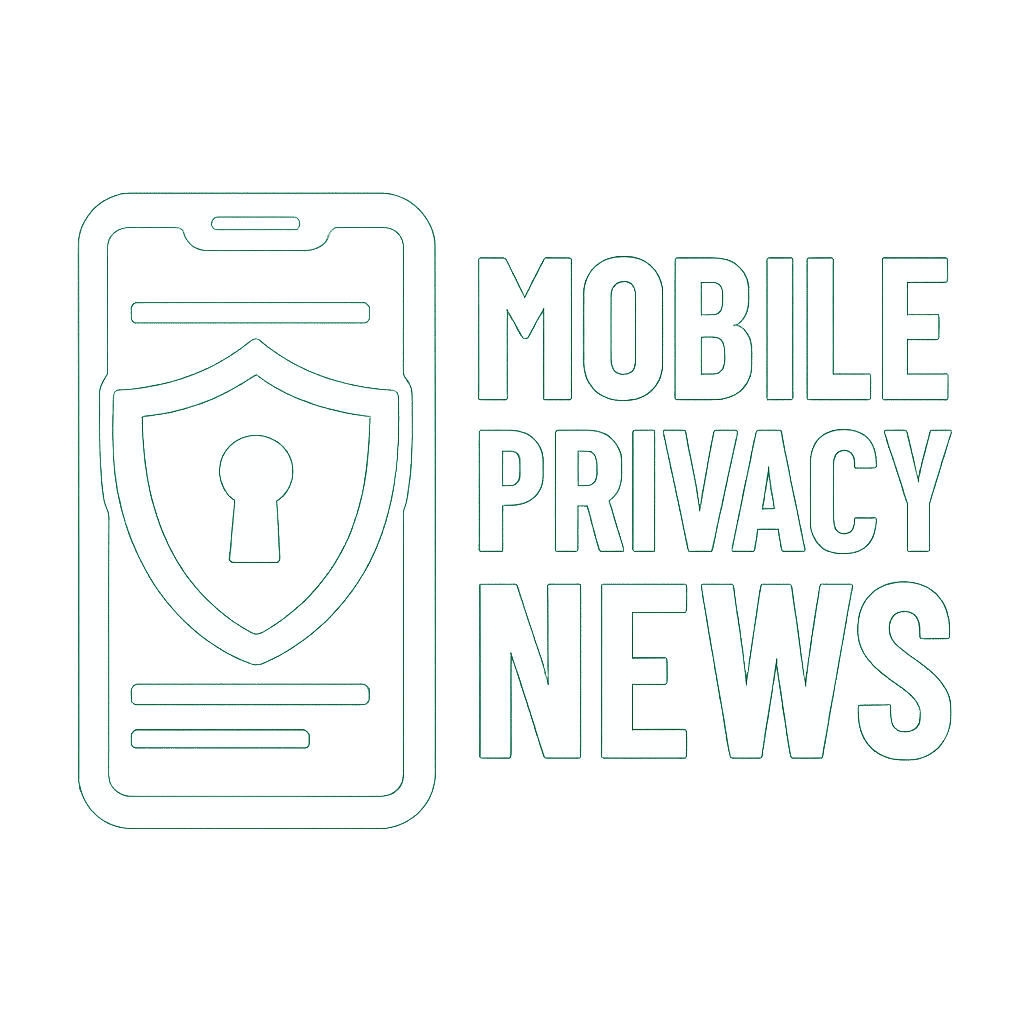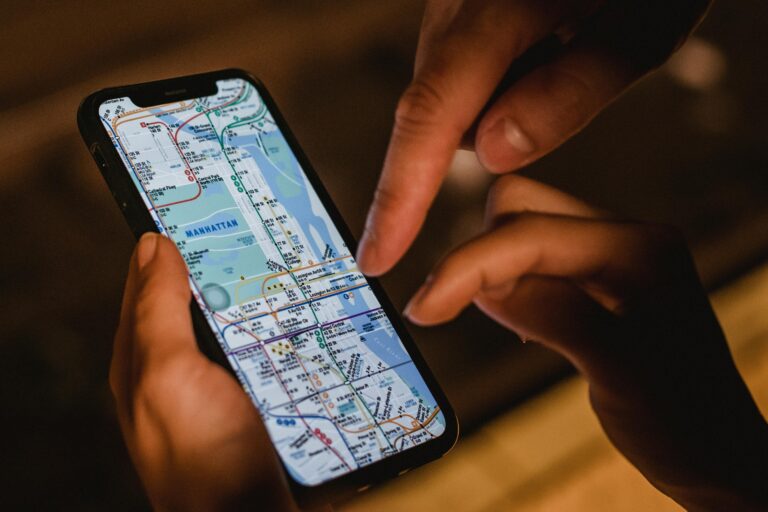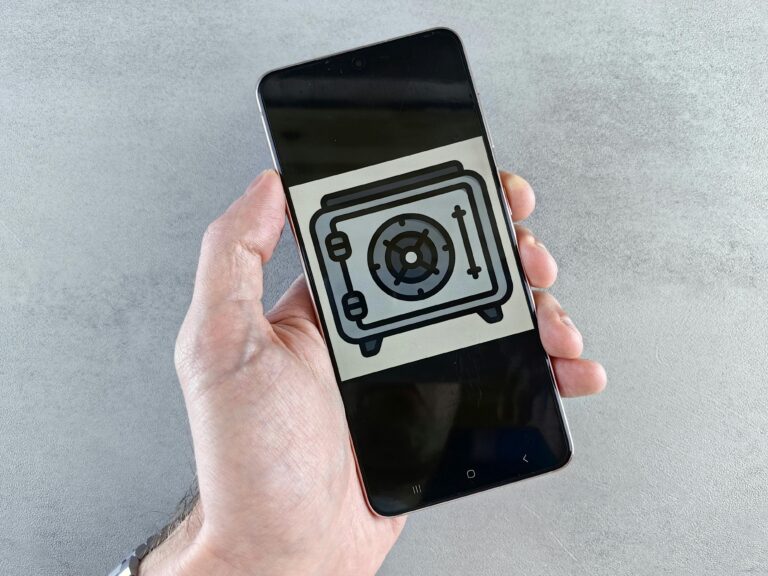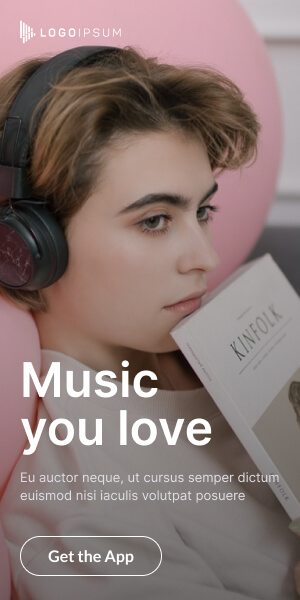Our smartphones are no longer just communication devices; they’re digital extensions of ourselves. They hold our photos, messages, banking details, health data, and almost every aspect of our personal and professional lives. This makes them prime targets for malicious actors. The chilling question, “Is your smartphone infected?” is a legitimate concern in today’s threat landscape, as mobile malware isn’t just an annoyance; it’s a direct threat to your privacy and security.
From subtle data leaks to outright identity theft, a smartphone infection can compromise your entire digital life. Understanding the various types of mobile malware, recognizing the warning signs, and knowing how to prevent and remove these threats are essential for maintaining your personal privacy. This comprehensive guide will equip you with the knowledge and actionable steps to protect your device and your data.
Understanding Mobile Malware: More Than Just Viruses
The term “malware” is a catch-all for malicious software. On mobile devices, it comes in many forms, each designed to achieve a specific nefarious goal:
- Spyware: Secretly monitors your activity, recording calls, texts, location, keyboard inputs (keyloggers), and even activating your camera/microphone. A major privacy invasion.
- Ransomware: Locks your device or encrypts your data, demanding payment (ransom) for their release.
- Adware: Floods your device with unwanted and aggressive advertisements, often slowing it down and consuming data.
- Trojan Horses: Disguises itself as a legitimate app or file but contains hidden malicious code. It performs its nefarious actions in the background.
- Phishing Apps: Mimics legitimate apps (e.g., banking apps) to trick you into entering your credentials, which are then stolen.
- Rootkits/Jailbreaks (Malicious): Designed to gain deep, unauthorized access to your device’s core operating system, making them extremely difficult to detect and remove.
Signs Your Smartphone Might Be Infected
Not all malware screams for attention. Some are designed to be stealthy. However, here are common warning signs that your smartphone might be infected:
- Battery Drains Rapidly: Malware running in the background can significantly consume battery life.
- Phone Overheats: Excessive CPU usage from malicious processes can cause overheating.
- Slow Performance: Apps crash frequently, or the phone feels sluggish even with sufficient storage.
- Unusual Data Usage Spikes: Malware might be sending your data to remote servers.
- Pop-up Ads Appear Out of Nowhere: Especially if they appear when no app is open.
- Strange Apps or Icons: New apps you don’t remember installing, or odd icons appearing.
- Increased Bill/SMS Costs: Premium SMS malware subscribes you to expensive services without your knowledge.
- Unexplained Charges: Look for unauthorized transactions on your credit card or mobile bill.
- Microphone/Camera Indicator Active: If your phone shows the microphone or camera “in use” indicator when you’re not actively using an app that requires it.
- Difficulty Removing Existing Apps: Some malware prevents uninstallation.
Mobile Malware Prevention Tips: Your First Line of Defense
Proactive measures are always better than reactive ones. Implement these mobile malware prevention tips to significantly reduce your risk:
- Download Apps Only from Official Stores: Stick to Google Play Store for Android and Apple App Store for iOS. These stores have security checks, though even they aren’t 100% foolproof. Avoid third-party app stores or direct APK downloads (sideloading) unless you are an advanced user and fully understand the risks.
- Read App Reviews & Permissions Carefully: Before downloading, check reviews for red flags. Crucially, review the app permissions. Does a flashlight app really need access to your contacts, SMS, or microphone? If it asks for excessive permissions, avoid it.
- Keep Your OS & Apps Updated: Software updates often include critical security patches that close vulnerabilities malware exploits. Enable automatic updates if possible.
- Use a Reputable Mobile Security App: Consider installing a well-regarded mobile antivirus or security suite (e.g., Bitdefender, Avast, Malwarebytes, Norton). These can scan for threats and provide real-time protection.
- Be Wary of Phishing Links & Attachments: Don’t click on suspicious links in emails, SMS messages, or social media, even if they appear to come from a known contact. Verify the sender and the link’s legitimacy.
- Avoid Public Wi-Fi Without a VPN: Public, unsecured Wi-Fi networks are vulnerable. A VPN encrypts your traffic, protecting you from snooping and potential malware injection.
- Use Strong, Unique Passwords: Use a password manager and strong, unique passwords for all your accounts.
- Enable Two-Factor Authentication (2FA): Add an extra layer of security to your important accounts beyond just a password.
- Regularly Back Up Your Data: In case of ransomware or a severe infection, having a recent backup can save you from data loss.
How to Remove Mobile Malware: Steps to Take if Infected
If you suspect your smartphone is infected, act quickly:
- Disconnect from the Internet: Turn off Wi-Fi and mobile data immediately. This prevents the malware from sending your data or spreading further.
- Restart in Safe Mode (Android) / Force Restart (iOS):
- Android: Press and hold the power button, then long-press “Power off” (or tap it twice) until the “Reboot to safe mode” option appears. This disables third-party apps, making it easier to uninstall malware.
- iOS: For iPhones, perform a force restart (steps vary by model, usually involving volume and power buttons). This can clear temporary malicious processes.
- Uninstall Suspicious Apps:
- Go to
Settings>Apps(orApps & notifications). Look for any apps you don’t recognize or that you installed just before noticing issues. Uninstall them. If you can’t uninstall, checkSettings>Security>Device Admin Apps(Android) and deactivate the malicious app first. - For iOS, simply press and hold the app icon until it wiggles, then tap the “X” or “Remove App.”
- Go to
- Run a Mobile Security Scan: Use the reputable mobile security app you installed (or download one if you haven’t already, but be cautious if disconnected from the internet). Perform a full scan and follow its recommendations for removal.
- Clear Browser Cache & Data: Malicious scripts or ads can linger in your browser. Clear the cache and data for all your web browsers.
- Change Passwords: After removing the threat, change all your critical passwords (email, banking, social media) from a secure, clean device.
- Perform a Factory Reset (Last Resort): If all else fails, a factory reset will wipe your phone clean. Crucially, ensure you have a clean backup before doing this. Do NOT restore from an infected backup.
Staying Vigilant: The Ongoing Fight for Mobile Data Security
The landscape of mobile malware is constantly evolving, with new threats emerging regularly. Maintaining strong mobile data security isn’t a one-time task but an ongoing commitment. By combining awareness, proactive prevention, and swift action when needed, you can significantly enhance your device’s resilience against infections and safeguard your invaluable personal privacy. Stay informed, stay secure!