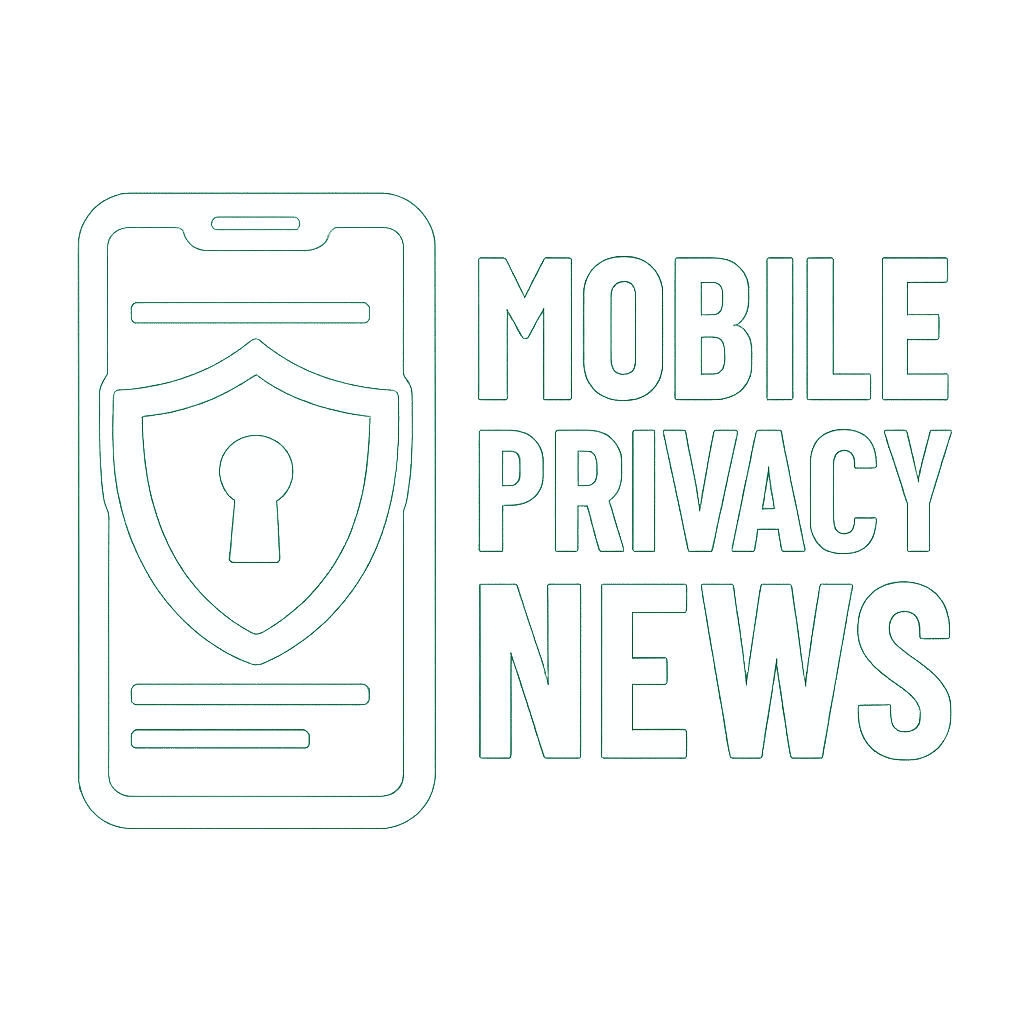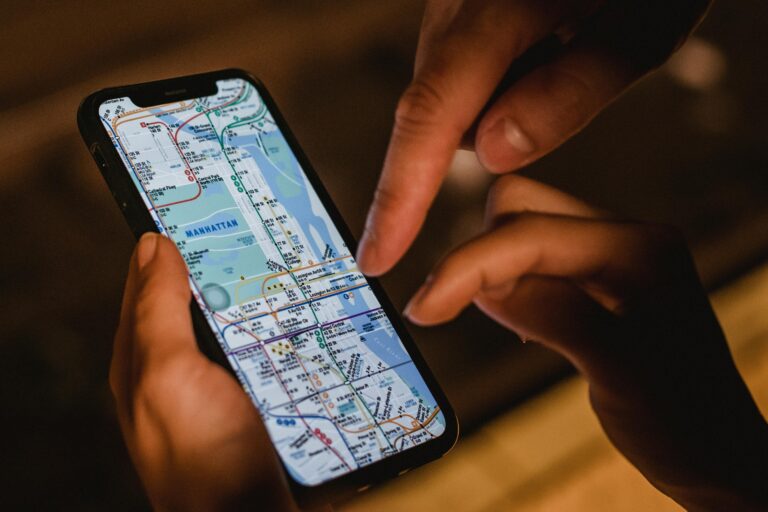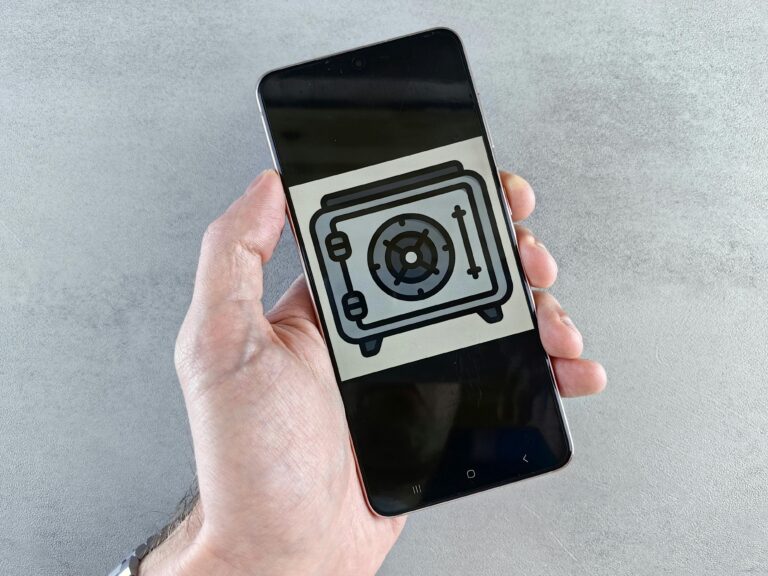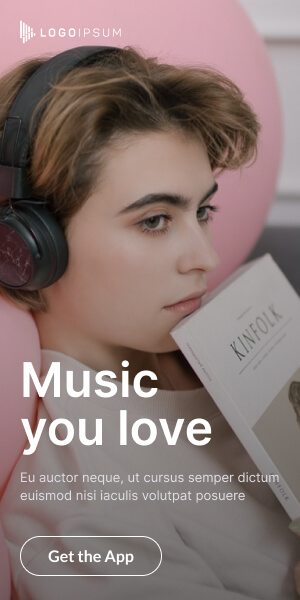We all love upgrading to the latest and greatest smartphone, but what happens to your old device? Often, it ends up in a drawer, gets traded in, or is passed down to a family member. While the allure of a new gadget is exciting, this transition phase is a critical juncture for your mobile privacy. The harsh truth is: your old phone can be a significant privacy risk if not handled correctly. Simply deleting apps or restoring factory settings isn’t always enough to secure your personal data.
From sensitive banking apps and private photos to location history and saved passwords, our smartphones are treasure troves of personal information. Leaving that data vulnerable on a device you no longer actively use is an invitation for potential leaks, identity theft, or misuse. This guide will walk you through the essential steps to ensure your old mobile data is truly secure and your device is retired safely and responsibly.
The Hidden Dangers of Unsecured Old Phones
Why should you be concerned about your old smartphone?
- “Deleted” Doesn’t Mean Gone: When you “delete” a file, most operating systems simply mark the space it occupied as available for new data. Until new data overwrites it, the old data can often be recovered using forensic tools.
- Account Logins: Even if you sign out of apps, residual data, cookies, or cached information might remain, potentially offering a backdoor to your accounts.
- Cloud Syncing Remnants: If your device was syncing photos, contacts, or documents to a cloud service, traces or full copies might linger even after a factory reset.
- Physical Access: If the phone falls into the wrong hands, someone with physical access can spend more time trying to recover data than a remote hacker.
- Firmware Vulnerabilities: Older phones might not receive security updates, leaving them susceptible to exploits even if data is supposedly wiped.
Your Step-by-Step Guide: Securely Wiping Your Mobile Data
Follow these crucial steps to ensure your old smartphone is a clean slate before you pass it on, sell it, or recycle it.
Step 1: Back Up Everything You Need
This is the most important first step! Before you start wiping, ensure all your essential photos, videos, contacts, documents, and app data are securely backed up.
- Cloud Backup: Use Google Drive, iCloud, OneDrive, or Dropbox. Ensure your Wi-Fi is strong and the backup completes.
- Local Backup: Connect your phone to a computer and manually transfer photos/videos. For Android, you can use Android File Transfer. For iOS, use iTunes/Finder.
- App-Specific Backups: Some apps have their own backup features (e.g., WhatsApp chat history). Don’t forget these.
Step 2: Disconnect Accounts & Remove Physical Media
Before the big wipe, sever all active connections.
- Sign Out of All Accounts: Go through every app (email, social media, banking, streaming, shopping, etc.) and sign out. This is crucial for security.
- Remove Google/Apple Account: This is vital.
- Android: Go to
Settings>Accounts(orUsers & accounts). Select your Google account and tapRemove account. Repeat for any other personal accounts. - iOS: Go to
Settings> Tap yourApple ID(your name at the top) > Scroll down and tapSign Out. Follow the prompts to remove from iCloud, Find My, etc.
- Android: Go to
- Remove SIM Card: Take out your physical SIM card. Your phone plan is linked to this!
- Remove SD Card: If your phone uses one, take out your microSD card. It might contain photos or other files.
Step 3: Encrypt Your Phone’s Data (Highly Recommended!)
This step adds a powerful layer of protection. If your phone’s data is encrypted before you wipe it, any remnants recovered later will be scrambled and unreadable without the encryption key.
- Android:
- Newer Android phones are often encrypted by default. You can check in
Settings>Security>Encryption & credentials(orStorage). - If not encrypted, look for an option to
Encrypt phoneorEncrypt device. This process can take time and requires your battery to be charged.
- Newer Android phones are often encrypted by default. You can check in
- iOS:
- All modern iPhones are encrypted by default, and the encryption key is tied to your passcode. As long as you have a strong passcode, your data is already encrypted.
Step 4: Perform a Factory Reset
This is the standard procedure to return your phone to its “out-of-the-box” state.
- Android:
- Go to
Settings>System(orGeneral management) >Reset options(orErase all data). - Select
Erase all data (factory reset). Confirm your PIN/pattern. This will wipe all data.
- Go to
- iOS:
- Go to
Settings>General>Transfer or Reset iPhone>Erase All Content and Settings. - Follow the prompts. If you signed out of your Apple ID in Step 2, it should proceed smoothly.
- Go to
Step 5: Overwrite Data (For Extreme Security)
For maximum security, especially if your phone wasn’t encrypted, perform this extra step after the factory reset. This ensures the “empty” space is filled with meaningless data, making recovery practically impossible.
- Recharge: Charge the phone fully after the factory reset.
- Fill with Dummy Data: Connect the phone to Wi-Fi (but do not sign into any accounts).
- Photos/Videos: Take hours of meaningless photos and videos until the storage is full.
- Large Files: Download large, free apps or large, publicly available files until storage is full.
- Perform Another Factory Reset: After filling the storage, perform the factory reset again (Step 4). This overwrites the dummy data, which has already overwritten your original data.
Retiring Your Device: Beyond the Wipe
Once your phone is securely wiped, consider its next life:
- Trade-in/Sell: If the device is in good condition, trade it in or sell it. You’ve ensured your data is safe.
- Recycle Responsibly: Many electronics retailers or local municipalities offer e-waste recycling programs. This prevents harmful chemicals from entering the environment and allows for material recovery.
- Donate: Some charities accept old phones for reuse or to be repurposed.
- Keep as a Backup Device: If you have a legitimate need for a secondary device (e.g., for travel, as an emergency phone), keep it safely stored.
Protecting your mobile privacy extends beyond your active daily usage. By taking these methodical steps to securely retire your old smartphone, you ensure your digital footprint remains precisely where you want it: under your control. Don’t let your old tech become a new privacy headache.