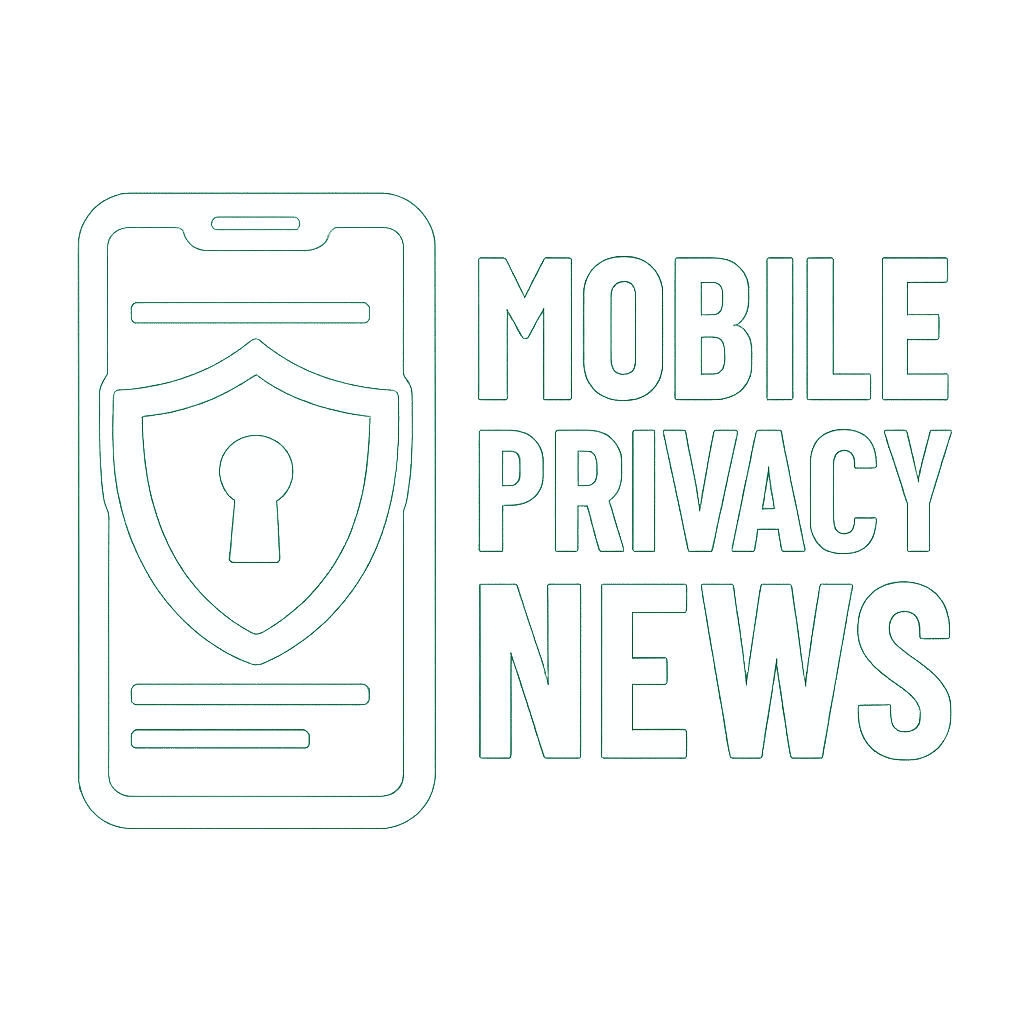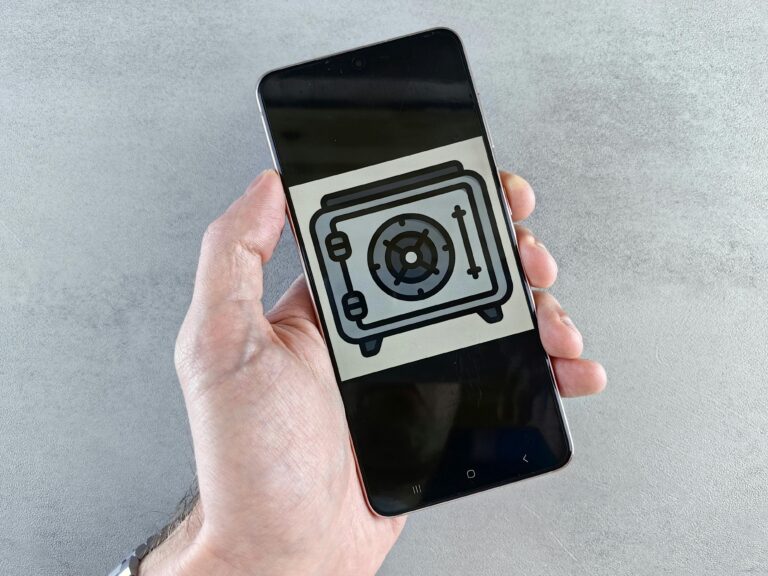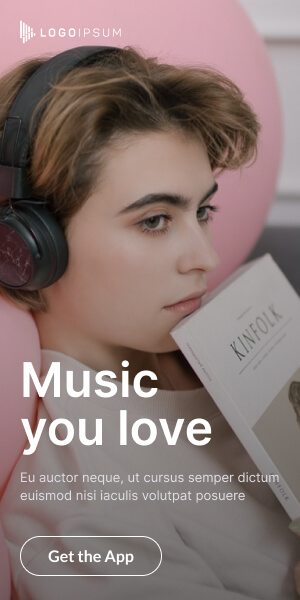Introduction
(Start with urgency and empathy.)
“Imagine your phone suddenly filled with creepy ads, weird apps, and sluggish games. Yikes—it might be infected with malware! Don’t worry; we’ll show you how to kick those digital pests out for good.”
Section 1: What Is Malware?
Subheading: “The Digital Germs Making Your Phone Sick”
- Define malware: Software designed to harm your device or steal data (viruses, spyware, adware).
- Analogy: “Malware is like a cold for your phone—it spreads quietly and messes things up!”
Section 2: Step 1 – Spot the Symptoms
Subheading: “Is Your Phone Acting Weird?”
- Recap signs from Blog 2: Battery drain, pop-ups, slow performance, unknown apps.
- Example: “If your phone feels like it’s possessed, malware’s the ghost!”
Section 3: Step 2 – Boot into Safe Mode
Subheading: “Temporary Shield Against Malware”
- Android: Hold the power button > Long-press Power Off > Tap Safe Mode.
- iPhone: No safe mode, but restart and delete suspicious apps.
- Why? Stops malware from running while you fix the issue.
Section 4: Step 3 – Delete Suspicious Apps
Subheading: “Kick Out the Troublemakers”
- Go to Settings > Apps (Android) or Settings > General > iPhone Storage (iOS).
- Look for apps you don’t recognize (e.g., “Battery Booster,” “Flashlight 3000”).
- Tip: Google the app name to confirm if it’s malware.
Section 5: Step 4 – Run a Malware Scan
Subheading: “Call in the Anti-Malware Heroes”
- Free Apps to Try:
- Malwarebytes (Android/iOS).
- Avast Mobile Security (Android).
- How It Works: Scans apps/files like a detective hunting for clues.
Section 6: Step 5 – Clear Browser Cache and Data
Subheading: “Wipe the Slate Clean”
- Chrome: Settings > Privacy > Clear Browsing Data.
- Safari: Settings > Safari > Clear History and Website Data.
- Why? Removes adware hiding in your browser.
Section 7: Step 6 – Update Your Phone
Subheading: “Patch Those Security Holes!”
- Updates fix vulnerabilities hackers exploit.
- Android: Settings > System > Software Update.
- iPhone: Settings > General > Software Update.
Section 8: Step 7 – Reset Your Phone (Last Resort)
Subheading: “The Nuclear Option”
- Factory Reset:
- Backup photos/files first.
- Settings > System > Reset > Erase All Data (Android).
- Settings > General > Reset > Erase All Content (iPhone).
- Warning: This deletes everything—use only if malware won’t quit!
Section 9: How to Avoid Malware in the Future
Subheading: “Don’t Let the Creeps Come Back!”
- Download Apps Only from Official Stores (Google Play, App Store).
- Avoid Clicking Pop-Ups or “Too Good to Be True” Links (e.g., “Free Fortnite V-Bucks!”).
- Use a VPN on Public Wi-Fi (like NordVPN or ProtonVPN).
Conclusion
“Malware might seem scary, but you’ve got the power to fight back! Follow these steps to keep your phone clean, fast, and safe. Stay sharp—don’t let those digital bugs bite!”
FAQ Section
Q: Can iPhones get malware?
A: Yes! Avoid “jailbreaking” your iPhone and never install apps outside the App Store.
Q: Are free antivirus apps safe?
A: Stick to trusted names like Malwarebytes or Avast. Avoid random “Antivirus Pro” apps!